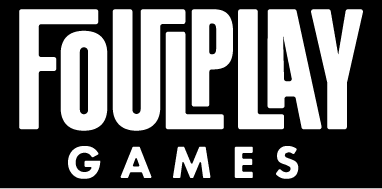Playing your Murder Mystery Party on Zoom
Whether good or bad, most of us have acquired a taste for Zoom over the past year. The good news is that you can use Zoom to easily play a murder mystery game with your friends online! Here are Foulplay’s tips and tricks for hosting and playing a murder mystery game on Zoom.
Zoom has a free option and a paid version. You can play a game with either version but you’ll have to do some workarounds using the free version. The free version allows you to have as many people as you want but limits the meeting to 40 minutes. This means you can create a nice built-in game break on the 40-minute increments and have people join back after they have a quick bathroom or snack break.
If you have a pro Zoom account, you can host unlimited meetings with no time limit. Zoom also has a breakout room feature and you can enable the breakout room feature to let your players move freely between the breakout rooms, which we explain below. Each guest should be able to move freely between the breakout rooms on their own. You can also select the option to let people move between breakout rooms. Be sure to set a password and use the waiting room feature to only allow your guests to attend!
Playing on Zoom:
For set-up, you will have a main room where you will gather to read announcements, evidence, and the solution and several breakout rooms for conversations and scheming. As the host, you can use the chat feature to let folks know when to gather in the main room or let folks know when to return to the main room.
Set Up Your Game on Zoom:
Open up your Zoom account. They are free to set up if you don’t have one, but your meeting time will be limited to 40 minutes. This can be a great time for a break for your guests during the party, but remember to make additional meeting links so folks can return!
Zoom has a free option and a paid version. For set-up, you will have a main room where you will gather to read announcements, evidence, and the solution and several breakout rooms for conversations and scheming. As the host, you can use the chat feature to let folks know when to gather in the main room or let them know when to return to the main room.
You will need to enable “Breakout Rooms” if you do not have them enabled. You can do this by going to the “Settings” tab under the “Personal” section on the left. Scroll down to the “In Meeting (Advanced)” section and you will see the option for “Breakout Rooms”. Click the slider on the right to enable.
Here are the steps for the Basic and Pro plans:
If you have the Pro plan:
Under the Breakout Room section, simply check the box “Let participants choose room”, which will enable people to choose their breakout rooms and move freely between the rooms. Find instructions here.
You can also pick “Allow host to assign participants to breakout rooms when scheduling.” but this requires the host to move people manually between breakrooms.
You can also enable “co-hosts” and make each guest a co-host before the meeting starts, which will also allow people to move freely between rooms. You can follow the Zoom instructions here on how to do so for your account.
If you have the Basic plan:
You will need to start the meeting in order to access the Breakout Room controls.
You can pre-assign people to Breakout Rooms if you would like before the game starts, but remember that everyone will join the main meeting room initially. You can also create the Breakout Rooms in the meeting.
To start Breakout Rooms, click the “More” menu button on the lower menu bar, then click “Start Breakout Rooms”
From here, you should be able to select the option “Let participants choose room”.
Invite guests to either your personal meeting room or create a new meeting room ID for the game. For additional security, you can create a password for attendees, enable a waiting room so you can approve admittance.
Once everyone has arrived to the call, you can go to the menu Once each guest has entered their respective breakout rooms, they will be able to move freely between the various breakout rooms by clicking the “Breakout Room” button on the menu below (with the four squares) and then selecting their chosen room!
If they click the blue button on the right, “Leave Room” and select “Leave Breakout Room” they will be taken back to the main room and will only be able to move back to their initial breakout room. Once they go back to the breakout rooms, they should be able to move between the breakout rooms using the breakout room menu button.
As a note, guests who are using a Chromebook laptop or the Chrome OS to run Zoom will not be able to move freely between the Breakout Rooms. These guests will need the host to assign and manually move them between Breakout Rooms.
Bonus: Send us pictures of you playing your Foulplay game using Zoom and we will send you a coupon for 10% off your next murder mystery party!